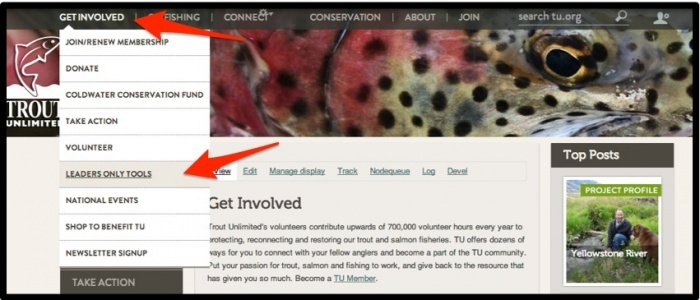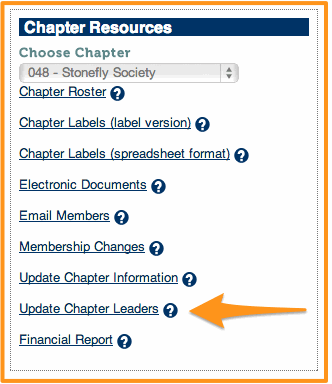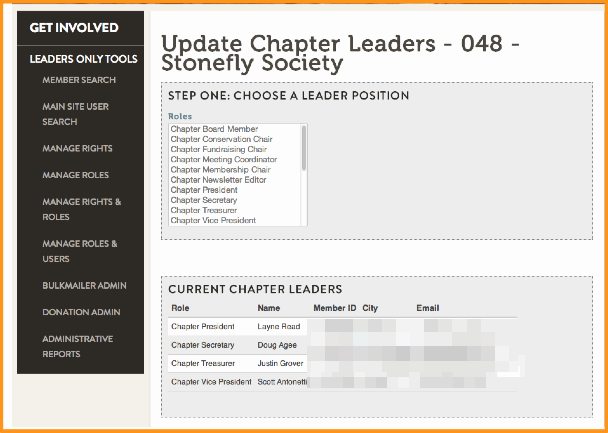Difference between revisions of "Update Chapter Leader Rolls"
Jump to navigation
Jump to search
| Line 2: | Line 2: | ||
| − | ==== Log in and go to the Leaders Only Section ==== | + | ===== 1. Log in and go to the Leaders Only Section ===== |
| Line 8: | Line 8: | ||
| − | ==== Select the Update Chapter Leaders link. ==== | + | |
| + | ===== 2. Select the Update Chapter Leaders link. ===== | ||
| Line 14: | Line 15: | ||
| − | ==== Use the Update Chapter Leaders tool to make the changes. ==== | + | |
| + | ===== 3. Use the Update Chapter Leaders tool to make the changes. ===== | ||
[[File: Chapter Leader Rolls Management.gif|center|Update Chapter Leaders Tool]] | [[File: Chapter Leader Rolls Management.gif|center|Update Chapter Leaders Tool]] | ||
Revision as of 09:06, 3 October 2013
Every chapter and council will need to make changes to the leadership status on occasion. Any chapter leader that has access to the Leaders Only Section can make those changes. Here is how you do it.
1. Log in and go to the Leaders Only Section
2. Select the Update Chapter Leaders link.