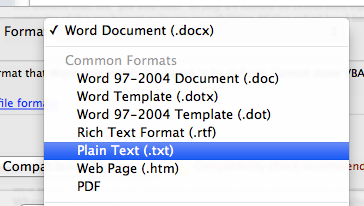Difference between revisions of "Plain Text"
(Created page with "When adding content to your Chapter Site, it is best to either write your content in the WYSIWYG editor or to paste in plain text. Plain text is text that is not computational...") |
|||
| (4 intermediate revisions by the same user not shown) | |||
| Line 1: | Line 1: | ||
| − | When adding content to your Chapter Site, it is best to either write your content in the WYSIWYG editor or to paste in plain text. Plain text is text that is not computationally tagged, specially formatted, or written in code. You can then make your formatting changes within the editor tool | + | When adding content to your Chapter Site, it is best to either write your content in the WYSIWYG editor or to paste in plain text. Plain text is text that is not computationally tagged, specially formatted, or written in code. You can then make your formatting changes within the editor tool. |
When you copy and paste content from a word processor like MS Word, you are also copying formatting detail that causes formatting issues in the page. There are a couple of ways to avoid this. | When you copy and paste content from a word processor like MS Word, you are also copying formatting detail that causes formatting issues in the page. There are a couple of ways to avoid this. | ||
| − | '''Save As | + | '''Save As Plain Text (.txt)''' |
You can save your content as plain text and then copy and paste that plain text into the WYSIWYG tool. Here is what you look for when saving your content. | You can save your content as plain text and then copy and paste that plain text into the WYSIWYG tool. Here is what you look for when saving your content. | ||
| − | + | [[File:Save As Plain Text.png|frame|none|Save As Plain Text]] | |
| + | |||
'''Use a plain text editor''' | '''Use a plain text editor''' | ||
| Line 16: | Line 17: | ||
Windows | Windows | ||
| − | Notepad http://en.wikipedia.org/wiki/Notepad_(Windows) | + | |
| − | TextPad http://en.wikipedia.org/wiki/Textpad | + | *Notepad http://en.wikipedia.org/wiki/Notepad_(Windows) |
| + | *TextPad http://en.wikipedia.org/wiki/Textpad | ||
Apple | Apple | ||
| − | |||
| − | |||
| − | There are many editors to choose from. Be sure to look around to find the option that works best for you. | + | *TextEdit http://en.wikipedia.org/wiki/TextEdit |
| + | *TextWrangler http://en.wikipedia.org/wiki/TextWrangler | ||
| + | |||
| + | There are many editors to choose from. Be sure to look around to find the option that works best for you. You can learn more about text editors on the [http://en.wikipedia.org/wiki/Text_editor text editor Wikipedia page]. | ||
Latest revision as of 10:40, 8 July 2014
When adding content to your Chapter Site, it is best to either write your content in the WYSIWYG editor or to paste in plain text. Plain text is text that is not computationally tagged, specially formatted, or written in code. You can then make your formatting changes within the editor tool.
When you copy and paste content from a word processor like MS Word, you are also copying formatting detail that causes formatting issues in the page. There are a couple of ways to avoid this.
Save As Plain Text (.txt)
You can save your content as plain text and then copy and paste that plain text into the WYSIWYG tool. Here is what you look for when saving your content.
Use a plain text editor
You can use a text editor to either write your content or copy and paste into the text editor. Then, you will copy and paste the plain text into the WYSIWYG tool.
Here are some text editors that you may be familiar with:
Windows
Apple
- TextEdit http://en.wikipedia.org/wiki/TextEdit
- TextWrangler http://en.wikipedia.org/wiki/TextWrangler
There are many editors to choose from. Be sure to look around to find the option that works best for you. You can learn more about text editors on the text editor Wikipedia page.