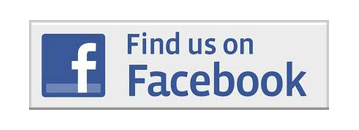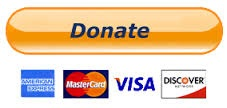Difference between revisions of "Adding Social Media Buttons"
| (5 intermediate revisions by the same user not shown) | |||
| Line 15: | Line 15: | ||
white-space: -pre-wrap; | white-space: -pre-wrap; | ||
white-space: -o-pre-wrap; | white-space: -o-pre-wrap; | ||
| − | word-wrap: break-word;"><nowiki><p | + | word-wrap: break-word;"><nowiki><p><a href="https://www.facebook.com/YourFBpagename" target="_blank"><img src="http://YourChaptersite.tu.org/sites/default/files/Facebook.jpg"></a></p></nowiki></pre> |
| − | Please note: your Facebook page address will be listed after <nowiki>https://www.facebook.com/</nowiki> | + | Please note: your Facebook page address will be listed after <nowiki>https://www.facebook.com/</nowiki> and your chapter website will be listed in the image source. Here is an example for The Stonefly Society: |
| + | |||
| + | <pre style="white-space: pre-wrap; | ||
| + | white-space: -moz-pre-wrap; | ||
| + | white-space: -pre-wrap; | ||
| + | white-space: -o-pre-wrap; | ||
| + | word-wrap: break-word;"><nowiki><p><a href="https://www.facebook.com/stoneflysociety" target="_blank"><img src="http://stoneflysociety.tu.org/sites/default/files/Facebook.jpg"></a></p></nowiki></pre> | ||
If you are not sure how to add this to your About page, contact Doug Agee about [mailto:dagee@tu.org?Subject=Adding%20FB%20Button&body=Body%20Text adding a FB button] | If you are not sure how to add this to your About page, contact Doug Agee about [mailto:dagee@tu.org?Subject=Adding%20FB%20Button&body=Body%20Text adding a FB button] | ||
| − | |||
==PayPal Donate Button== | ==PayPal Donate Button== | ||
| Line 33: | Line 38: | ||
| − | ==Google for | + | ==Google for Nonprofits== |
[[File:Google_for_Nonprofits.jpg|link=http://www.google.com/nonprofits/onlinebasics/|Google for Nonprofits]] | [[File:Google_for_Nonprofits.jpg|link=http://www.google.com/nonprofits/onlinebasics/|Google for Nonprofits]] | ||
| − | Google has some tools that can be helpful to nonprofits. Take a look on the [http://www.google.com/nonprofits/onlinebasics/ Google for Nonprofits] page. | + | Google has some tools that can be helpful to nonprofits. Take a look on the [http://www.google.com/nonprofits/onlinebasics/ Google for Nonprofits] page to learn more. |
Latest revision as of 08:51, 26 May 2017
To broaden your reach, it is helpful to make your visitors and members aware of other sites. Of course it is up to the chapter to decide what features and services would be helpful. Be aware that most services charge a fee.
Find Us On Facebook Button
An easy way for your visitors to find you Facebook page is to add a button to you About page.
To add this, you need to include some html at the bottom of the About page that looks like this:
<p><a href="https://www.facebook.com/YourFBpagename" target="_blank"><img src="http://YourChaptersite.tu.org/sites/default/files/Facebook.jpg"></a></p>
Please note: your Facebook page address will be listed after https://www.facebook.com/ and your chapter website will be listed in the image source. Here is an example for The Stonefly Society:
<p><a href="https://www.facebook.com/stoneflysociety" target="_blank"><img src="http://stoneflysociety.tu.org/sites/default/files/Facebook.jpg"></a></p>
If you are not sure how to add this to your About page, contact Doug Agee about adding a FB button
PayPal Donate Button
Paypal offers several solutions for nonprofits. Here is a page on accepting donations with PayPal
PayPal has several options that may be helpful to your fundraising efforts. Here is the page on Buttons for donation on PayPal's site. You will first build the button using their wizard and then copy/past the button in the body field of your page.
There are chapters using the shopping cart feature on Paypal to sell classes, banquet tickets, event tickets and more. Here is a page on Buttons for shopping cart purchases that may be helpful.
Google for Nonprofits
Google has some tools that can be helpful to nonprofits. Take a look on the Google for Nonprofits page to learn more.