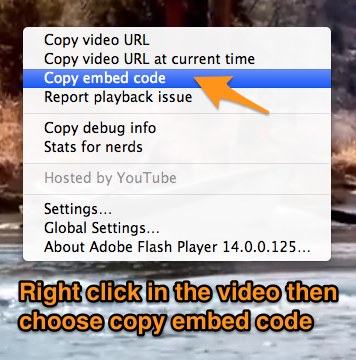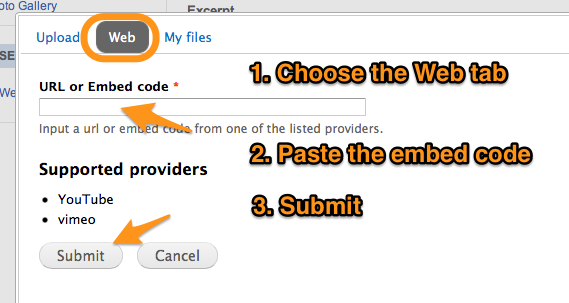Difference between revisions of "Embedding video"
Jump to navigation
Jump to search
(Created page with "Adding video to a post is easy to do. You can add video from YouTube and Vimeo. Here is how to do it. First, you need to go to the video you want to add to add to your post ...") |
|||
| Line 7: | Line 7: | ||
| − | Next, click on the spot where you want to add the video and then click on the add media button. | + | Next, go back to your post, left click on the spot where you want to add the video, and then click on the add media button. |
[[File: Embed a video 1.png|border|Add Media button]] | [[File: Embed a video 1.png|border|Add Media button]] | ||
| Line 16: | Line 16: | ||
[[File: Embed code in post.png|border|Pasting the embed code in the Add Media tool]] | [[File: Embed code in post.png|border|Pasting the embed code in the Add Media tool]] | ||
| − | That is it. You have added a video to your post. Here is an example of how that would look on the | + | That is it. You have added a video to your post. Here is an example of how that would look on the Stonefly Society Chapter site titled [http://stoneflysociety.tu.org/blog-posts/utah-fishing-license ''Utah Fishing License''] |
Revision as of 10:30, 2 July 2014
Adding video to a post is easy to do. You can add video from YouTube and Vimeo. Here is how to do it.
First, you need to go to the video you want to add to add to your post and copy the embed code
Next, go back to your post, left click on the spot where you want to add the video, and then click on the add media button.
Finally, choose the 'Web' tab, past the embed code then choose submit.
That is it. You have added a video to your post. Here is an example of how that would look on the Stonefly Society Chapter site titled Utah Fishing License