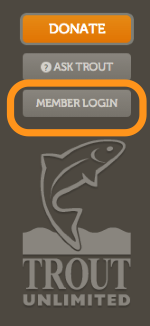Difference between revisions of "Cancel/Delete A User Account"
Jump to navigation
Jump to search
(Created page with "If you want to cancel a User Account in TU.org, here is how to do it. 1) Be sure you want to cancel the account and that it is not the account tied to your TU Membership. If ...") |
|||
| Line 3: | Line 3: | ||
1) Be sure you want to cancel the account and that it is not the account tied to your TU Membership. If you are not sure, email dagee@tu.org | 1) Be sure you want to cancel the account and that it is not the account tied to your TU Membership. If you are not sure, email dagee@tu.org | ||
| − | 2) Log into the account you | + | 2) Log into the account you don't want and go to "Edit my Profile" and click on the Username + Passwork link under About Your Profile |
| + | |||
| + | [[File: Member Login Button.png|Member Login Button]] | ||
| + | |||
| + | |||
| + | 3) Verify that the username in the top box is the one you want to cancel, and then click on "Cancel Account". | ||
| + | *An email will be sent to your email address associated with this account. | ||
| + | |||
| + | [[File: Member Login Button.png|Member Login Button]] | ||
| + | |||
| + | |||
| + | 4) Open the TU Email and click on the link or cut and paste it into your browser. The link will take you to the TU.org, run the cancellation program, and give you a confimation taht your Username Account has been disabled. | ||
| + | |||
| + | [[File: Member Login Button.png|Member Login Button]] | ||
Revision as of 15:10, 7 November 2013
If you want to cancel a User Account in TU.org, here is how to do it.
1) Be sure you want to cancel the account and that it is not the account tied to your TU Membership. If you are not sure, email dagee@tu.org
2) Log into the account you don't want and go to "Edit my Profile" and click on the Username + Passwork link under About Your Profile
3) Verify that the username in the top box is the one you want to cancel, and then click on "Cancel Account".
- An email will be sent to your email address associated with this account.
4) Open the TU Email and click on the link or cut and paste it into your browser. The link will take you to the TU.org, run the cancellation program, and give you a confimation taht your Username Account has been disabled.