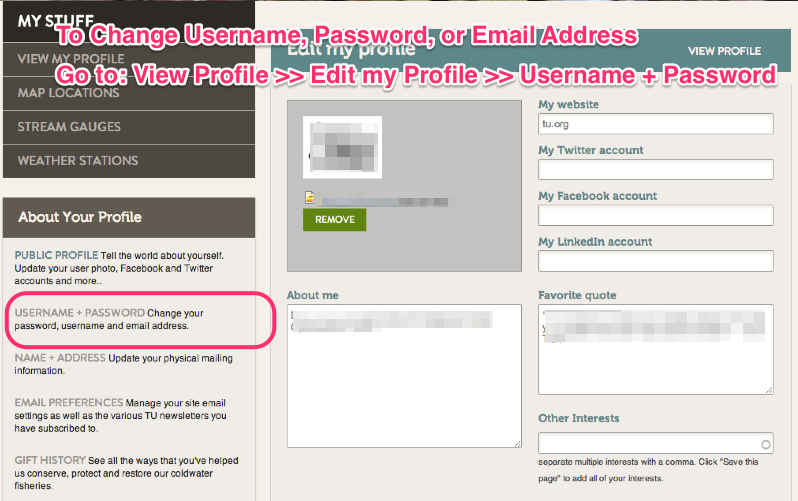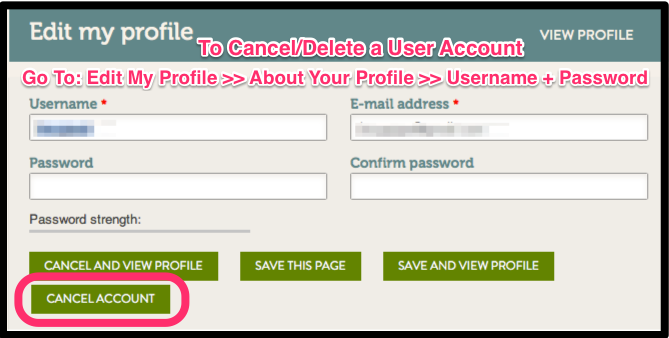Difference between revisions of "Cancel/Delete A User Account"
Jump to navigation
Jump to search
| Line 3: | Line 3: | ||
1) Be sure you want to cancel the account and that it is not the account tied to your TU Membership. If you are not sure, email dagee@tu.org | 1) Be sure you want to cancel the account and that it is not the account tied to your TU Membership. If you are not sure, email dagee@tu.org | ||
| − | 2) Log into the account you don't want and go to "Edit my Profile" and click on the Username + | + | 2) Log into the account you don't want and go to "Edit my Profile" and click on the Username + Password link under About Your Profile |
| − | [[File: | + | [[File: Change User PW Email Window.png |Edit My Profile]] |
3) Verify that the username in the top box is the one you want to cancel, and then click on "Cancel Account". | 3) Verify that the username in the top box is the one you want to cancel, and then click on "Cancel Account". | ||
| − | |||
| − | |||
| + | [[File: Cancel Account.png |Cancel Account Button]] | ||
| − | |||
| − | [[File: | + | *An email will be sent to your email address associated with this account. The email looks like this... |
| + | [[File: Cancel UserAccunt Email.png|Cancel Account Email]] | ||
| + | |||
| + | |||
| + | 4) Open the TU Email and click on the link or cut and paste it into your browser. | ||
| + | |||
| + | *The link will take you to the TU.org, run the cancellation program, and give you a confirmation that your Username Account has been disabled. | ||
| + | |||
| + | [[File: Cancellation Confirmation.png|Cancellation Confirmation]] | ||
| + | |||
| + | 5) Breath easy, you have just disabled that troublesome User Account. | ||
Revision as of 15:17, 7 November 2013
If you want to cancel a User Account in TU.org, here is how to do it.
1) Be sure you want to cancel the account and that it is not the account tied to your TU Membership. If you are not sure, email dagee@tu.org
2) Log into the account you don't want and go to "Edit my Profile" and click on the Username + Password link under About Your Profile
3) Verify that the username in the top box is the one you want to cancel, and then click on "Cancel Account".
- An email will be sent to your email address associated with this account. The email looks like this...
4) Open the TU Email and click on the link or cut and paste it into your browser.
- The link will take you to the TU.org, run the cancellation program, and give you a confirmation that your Username Account has been disabled.
5) Breath easy, you have just disabled that troublesome User Account.