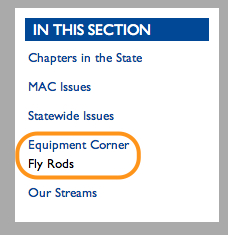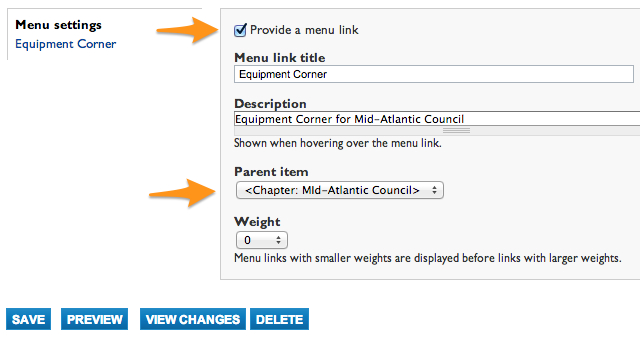Difference between revisions of "Create New Page"
Jump to navigation
Jump to search
| Line 3: | Line 3: | ||
| − | After you fill in the title, body, and add an image, be sure to select the appropriate menu settings. Be sure to place a check next to "Provide a menu link" and then choose which menu to associate your new page. | + | After you fill in the title, body, and add an image, be sure to select the appropriate menu settings. |
| + | Be sure to place a check next to "Provide a menu link" and then choose which menu to associate your new page. | ||
[[File: Create New Page Chapter Site1.jpg|none|frame|Menu Settings at bottom of page in edit]] | [[File: Create New Page Chapter Site1.jpg|none|frame|Menu Settings at bottom of page in edit]] | ||
Revision as of 12:26, 10 December 2013
Create New Page tool allows the Admin to add pages and arrange those pages in the menu block labeled In This Section
After you fill in the title, body, and add an image, be sure to select the appropriate menu settings.
Be sure to place a check next to "Provide a menu link" and then choose which menu to associate your new page.