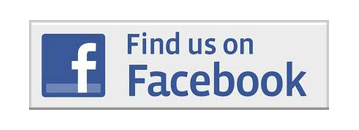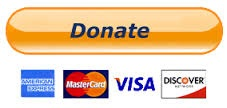Difference between revisions of "Adding Social Media Buttons"
| Line 8: | Line 8: | ||
To add this, you need to include some html at the bottom of the About page like this: | To add this, you need to include some html at the bottom of the About page like this: | ||
| − | <pre><nowiki><p style="color: rgb(0, 0, 0); text-transform: none; text-indent: 0px; letter-spacing: normal; word-spacing: 0px; white-space: normal; -webkit-text-stroke-width: 0px;"> </p> <p style="color: rgb(0, 0, 0); text-transform: none; text-indent: 0px; letter-spacing: normal; word-spacing: 0px; white-space: normal; -webkit-text-stroke-width: 0px; text-align: center;"><a href="https://www.facebook.com/stoneflysociety">[[{"fid":"8661","view_mode":"default","type":"media","attributes":{"height":90,"width":300,"class":"media-element file-default"}}]]</a></p><p style="color: rgb(0, 0, 0); text-transform: none; text-indent: 0px; letter-spacing: normal; word-spacing: 0px; white-space: normal; -webkit-text-stroke-width: 0px;"><br> </p></nowiki> | + | <pre><nowiki><p style="color: rgb(0, 0, 0); text-transform: none; text-indent: 0px; letter-spacing: normal; word-spacing: 0px; white-space: normal; -webkit-text-stroke-width: 0px;"> </p> <p style="color: rgb(0, 0, 0); text-transform: none; text-indent: 0px; letter-spacing: normal; word-spacing: 0px; white-space: normal; -webkit-text-stroke-width: 0px; text-align: center;"><a href="https://www.facebook.com/stoneflysociety">[[{"fid":"8661","view_mode":"default","type":"media","attributes":{"height":90,"width":300,"class":"media-element file-default"}}]]</a></p><p style="color: rgb(0, 0, 0); text-transform: none; text-indent: 0px; letter-spacing: normal; word-spacing: 0px; white-space: normal; -webkit-text-stroke-width: 0px;"><br> </p></nowiki></pre> |
| − | Please note: your Facebook page address will be listed after <nowiki>https://www.facebook.com/</nowiki | + | Please note: your Facebook page address will be listed after <nowiki>https://www.facebook.com/</nowiki> |
Revision as of 09:48, 23 June 2014
To broaden your reach, it is helpful to make your visitors and members aware of other sites. Of course it is up to the chapter to decide what features and services would be helpful. Be aware that most services charge a fee.
An easy way for your visitors to find you Facebook page is to add a button to you About page.
To add this, you need to include some html at the bottom of the About page like this:
<p style="color: rgb(0, 0, 0); text-transform: none; text-indent: 0px; letter-spacing: normal; word-spacing: 0px; white-space: normal; -webkit-text-stroke-width: 0px;"> </p> <p style="color: rgb(0, 0, 0); text-transform: none; text-indent: 0px; letter-spacing: normal; word-spacing: 0px; white-space: normal; -webkit-text-stroke-width: 0px; text-align: center;"><a href="https://www.facebook.com/stoneflysociety">[[{"fid":"8661","view_mode":"default","type":"media","attributes":{"height":90,"width":300,"class":"media-element file-default"}}]]</a></p><p style="color: rgb(0, 0, 0); text-transform: none; text-indent: 0px; letter-spacing: normal; word-spacing: 0px; white-space: normal; -webkit-text-stroke-width: 0px;"><br> </p>
Please note: your Facebook page address will be listed after https://www.facebook.com/
PayPal has several options that may be helpful to your fundraising efforts. Here is the page on Buttons for donation on PayPal's site.
There are chapters using the shopping cart feature on Paypal to sell classes, banquet tickets, event tickets and more. Here is a page on Buttons for shopping cart purchases that may be helpful.