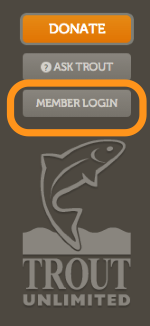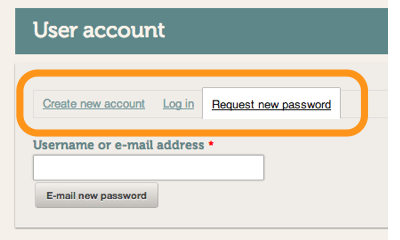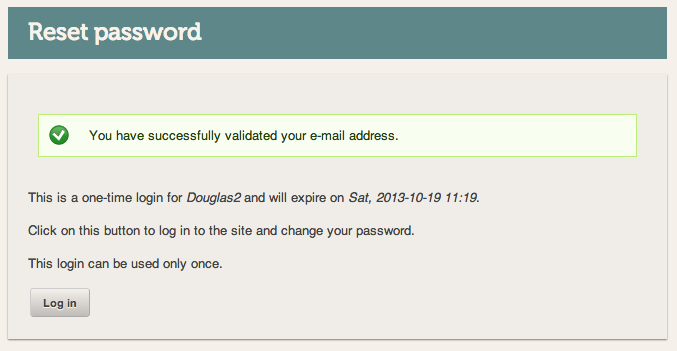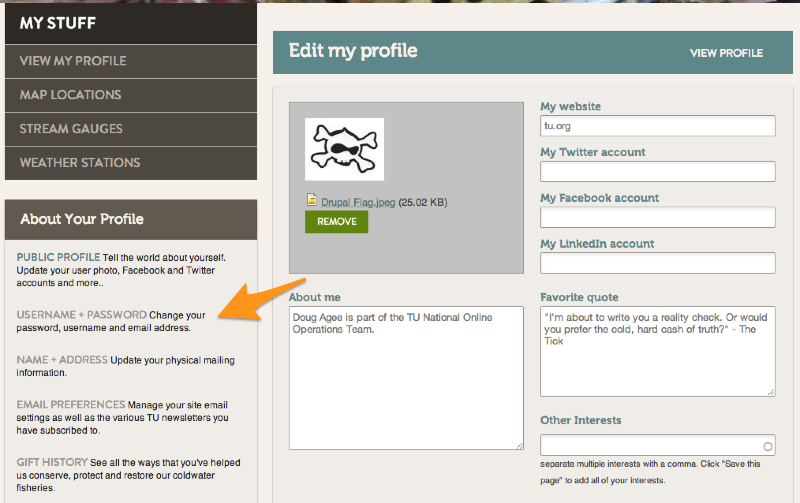Request A New Password
If you have misplaced your password, it is easy to get a new one. With new security features on TU.org, it is best to have the user request the password for their own User Account.
Here is how to request a new password
First, Scroll to the bottom of the UT.org homepage and look for the Member Login button on the left above the trout logo.
Second, select the Request new Password Tab and enter your Username or e-mail address.
Then click the "e-mail new password" button.
Your next screen will say "Further instructions have been sent to your e-mail address".
Third
Go to your email account and find the email from trout with the subject: Replacement login information for "Username"
The email will have the following information: We've received a request to reset the password for your account. You can use the one-time login link below by clicking it or copying and pasting it into your browser.
A link to change your password will appear here
After logging in using the link above you'll be taken to a page where you can change your password.
If you didn't request this change, or don't need to change your password, simply do nothing and the link will expire in 24 hours.
Click on the link and you will get the validated screen.
Fourth You will then be taken your User Account and asked to change your password. Edit profile UsernamePassword.png Enter your password twice then click the "save and view profile" button to update your account.
Changing your Password
If you want to change your password, then go to your profile page and select the Username + Password option