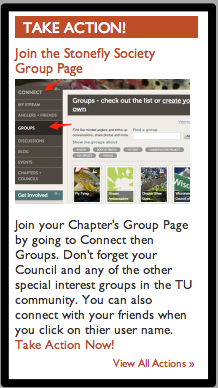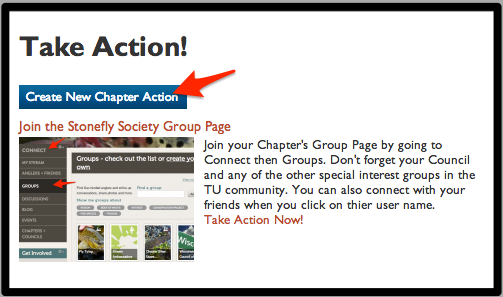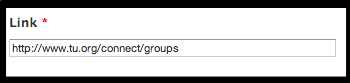Difference between revisions of "Using Action Alerts"
| (3 intermediate revisions by the same user not shown) | |||
| Line 16: | Line 16: | ||
| − | Next, add the usual content for title, image, body | + | Next, add the usual content for title, image, and body. You can also [[Map It & Tag It Feature | Map It and Tag It]] if appropriate. |
Then you will need to add a URL link that takes the reader to a page or website where they can take the afore mentioned action. | Then you will need to add a URL link that takes the reader to a page or website where they can take the afore mentioned action. | ||
| Line 22: | Line 22: | ||
[[File: Action Alert Link field-2.png | URL to all the action]] | [[File: Action Alert Link field-2.png | URL to all the action]] | ||
| − | |||
| − | It | + | You can see in our example, the Action Alert urges members to visit the Stonefly Society Group Page on the National TU site and then provides the link which takes them to the group page on the TU site. It's that simple! Give it a try. This is a strong tool to encourage engagement of your Chapter community. |
User Tip: You may want to come back and delete the page once the time for action has passed. | User Tip: You may want to come back and delete the page once the time for action has passed. | ||
Latest revision as of 16:46, 19 December 2013
Action Alerts are quick posts that urge members to do something - Take Action - and shows them how to get there by a handy URL link. Take a look at this Alert on the Stonefly Society Chapter Site.
The Action Alerts are found on the Home Page of your Chapter Site and on the Blog, Message Board, Photo, and Calendar pages in the left-hand navigation menus.
The member will click on the "View All Actions" link which will take them to the Action Alert page.
Create or Edit an Action Alert
To create or edit an Action Alert, click on the Create New Chapter Action.
Next, add the usual content for title, image, and body. You can also Map It and Tag It if appropriate.
Then you will need to add a URL link that takes the reader to a page or website where they can take the afore mentioned action.
You can see in our example, the Action Alert urges members to visit the Stonefly Society Group Page on the National TU site and then provides the link which takes them to the group page on the TU site. It's that simple! Give it a try. This is a strong tool to encourage engagement of your Chapter community.
User Tip: You may want to come back and delete the page once the time for action has passed.