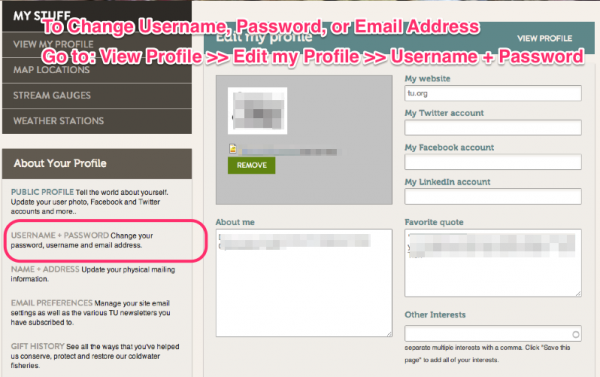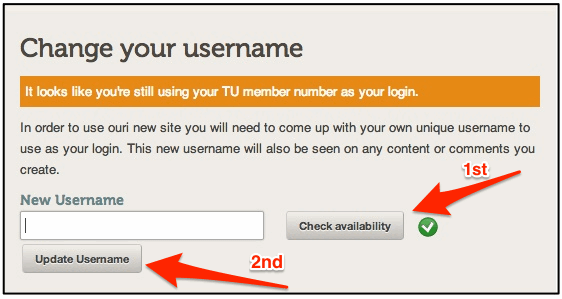Difference between revisions of "Change Your Username"
| (3 intermediate revisions by the same user not shown) | |||
| Line 1: | Line 1: | ||
If you have an old User Account ID that starts with tu, as in tu410xxxxxx, you may be asked to change it to create a unique ID that doesn't include your member number. | If you have an old User Account ID that starts with tu, as in tu410xxxxxx, you may be asked to change it to create a unique ID that doesn't include your member number. | ||
| + | |||
| + | ==To access your User Profile== | ||
| + | Go to: User Profile > Edit my Profile > User Name + Password | ||
| + | |||
| + | [[File: Change User PW Email Window.png|600px]] | ||
| + | |||
== Here is how to change a Username == | == Here is how to change a Username == | ||
| Line 6: | Line 12: | ||
[[File: Change Your Username-2-2.gif|right|Change Your Username window]] | [[File: Change Your Username-2-2.gif|right|Change Your Username window]] | ||
| − | '''First''', enter a new user name. A simple username is first initial and last name (ex: FLast), you are welcome to create whatever makes you happy. Then click on Check availability. | + | '''First''', enter a new user name. Don't use any spaces in the username. A simple username is first initial and last name (ex: FLast), you are welcome to create whatever makes you happy. Then click on Check availability. |
*If you get a green check, then it is available for you to use. | *If you get a green check, then it is available for you to use. | ||
| Line 15: | Line 21: | ||
Remember, you can log in with either your Username or your email. | Remember, you can log in with either your Username or your email. | ||
| − | |||
== Need a new Password? == | == Need a new Password? == | ||
Latest revision as of 09:28, 4 March 2014
If you have an old User Account ID that starts with tu, as in tu410xxxxxx, you may be asked to change it to create a unique ID that doesn't include your member number.
To access your User Profile
Go to: User Profile > Edit my Profile > User Name + Password
Here is how to change a Username
First, enter a new user name. Don't use any spaces in the username. A simple username is first initial and last name (ex: FLast), you are welcome to create whatever makes you happy. Then click on Check availability.
- If you get a green check, then it is available for you to use.
- If you get a red "x", then it is not available.
Second, select Update Username and you User Account will be updated with your new Username.
Remember, you can log in with either your Username or your email.
Need a new Password?
If you forgot your password, then go here on the TU.org website to [request a new password].
If you would like instructions about changing your password then check out this wiki page on [Changing your Password].