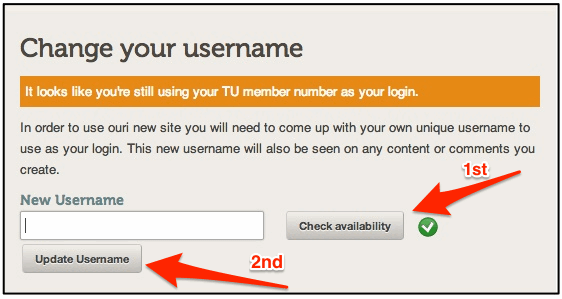Difference between revisions of "Change Your Username"
Jump to navigation
Jump to search
| Line 7: | Line 7: | ||
[[File: Change Your Username-2-2.gif|right|Change Your Username window]] | [[File: Change Your Username-2-2.gif|right|Change Your Username window]] | ||
| − | '''First''', enter a new user name first initial and last name (ex: FLast) | + | '''First''', enter a new user name. A simple username is first initial and last name (ex: FLast). Then click on Check availability. |
| + | |||
| + | *If you get a green check, then it is available for you to use. | ||
| + | *If you get a red "x", then it is not available. | ||
| − | |||
'''Second''', select Update Username and you User Account will be updated with your new Username. | '''Second''', select Update Username and you User Account will be updated with your new Username. | ||
| − | Remember, you can log in with either your Username or | + | Remember, you can log in with either your Username or your email. |
Revision as of 15:53, 1 October 2013
If you have an old User Account ID that starts with tu, as in tu410xxxxxx, you may be asked to change it to create a unique ID that doesn't include your member number.
Here is how to change a Username
First, enter a new user name. A simple username is first initial and last name (ex: FLast). Then click on Check availability.
- If you get a green check, then it is available for you to use.
- If you get a red "x", then it is not available.
Second, select Update Username and you User Account will be updated with your new Username.
Remember, you can log in with either your Username or your email.
Need a new Password?
If you forgot your password, then go here to [request a new password]