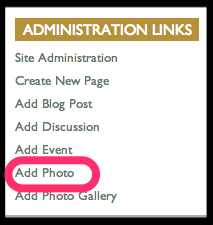Difference between revisions of "Adding Photos & Images"
| Line 3: | Line 3: | ||
[[File: Add_Photo_1.png]] | [[File: Add_Photo_1.png]] | ||
| + | |||
| + | |||
| + | [[File: Chapter_Gallery_Adding_Photos.png Adding Photos To Your Gallery]] | ||
Revision as of 10:06, 18 February 2014
Adding Photo Page It is simple to add photos to your Chapter site. Simply click on the Add Photo link under the Administration Links
File:Chapter Gallery Adding Photos.png Adding Photos To Your Gallery
Reference Sites for Adding Photos
Include pictures in your next newsletter. The links below will take you to some of our favorite stock photography websites. The rights to use the photos from these sites are available for purchase. Please refer to the site's usage/ licensing policies prior to purchasing, downloading and utilizing the photos in your TU publications.
If you are looking for free images try the following Public Domain photo websites. Please note that each site has required copyright / credit information that must appear with images used. It is your responsibility to follow the rules governing photo usage on images downloaded from the following public domain sites below.
- National Park Service's Historic Photograph Collection
- U.S. Fish &Wildlife Service Pictures
- U.S. Fish&Wildlife Service's Digital Library System
- National Resources Conservation Service Photo Gallery
Taking Great Photos
TU's very own Chris Hunt shared some tips on capturing and sharing your special moment on his Taking Great Photo's blog
Image Size
Best image size on average is about 690 pixels wide. When resizing, select the option to maintain aspect ration. A standard size the you see on the web is 640 x 480 pixels.
Proper Image Citation
Here is a blog post on Properly Citing Images in your content.
Map It & Tag It Feature
Use the Map It & Tag It Feature to help your members see where you took the shot.