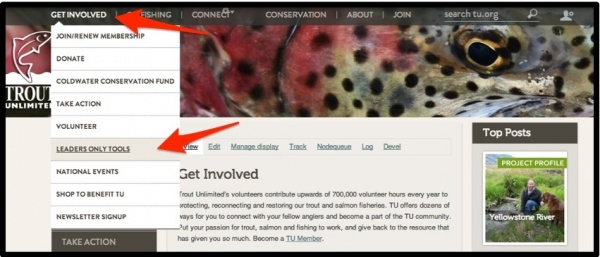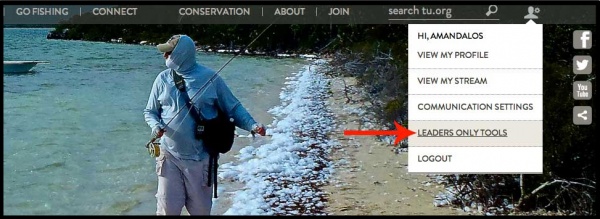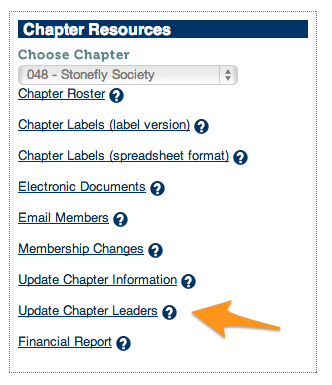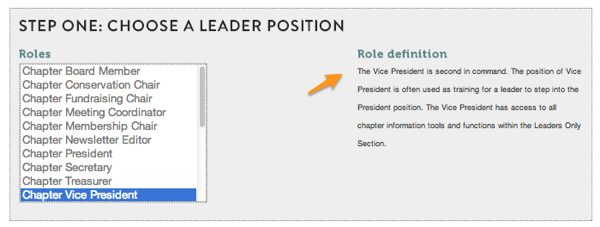Difference between revisions of "Leaders Only Tools"
Jump to navigation
Jump to search
| Line 6: | Line 6: | ||
== The primary navigation is through Get Involved >> Leaders Only Tools == | == The primary navigation is through Get Involved >> Leaders Only Tools == | ||
| − | [[File:Leaders Only tools Nav.jpg|center| | + | [[File:Leaders Only tools Nav.jpg|center|600px|link=https://leadersonly.tumembership.org/leaders|TU Leaders Only Section Tools]] |
== The secondary navigation is through your User Account Profile icon == | == The secondary navigation is through your User Account Profile icon == | ||
| − | [[File:Leaders Only Tools Nav2.jpg|center| | + | [[File:Leaders Only Tools Nav2.jpg|center|600px|LOS Access through User Account Profile]] |
| + | |||
| + | |||
| + | == To update chapter leaders, click on the Update Chapter Leaders link == | ||
| + | |||
| + | [[File:LOS_update_chapter_leaders.png|LOS - Update Chapter Leaders link]] | ||
| + | |||
| + | Then choose which role the new leader will have. | ||
| + | |||
| + | [[File:LOS role assignment.png|LOS role permissions]] | ||
| + | |||
| + | Then you will search for the member by name or member ID number and then save by choosing Add New Leader. | ||
Revision as of 14:36, 7 May 2014
Here is how you get to the Leaders Only Tools on the new TU.org site. Be sure to Log In to your User Account before you start.
To update chapter leaders, click on the Update Chapter Leaders link
Then choose which role the new leader will have.
Then you will search for the member by name or member ID number and then save by choosing Add New Leader.