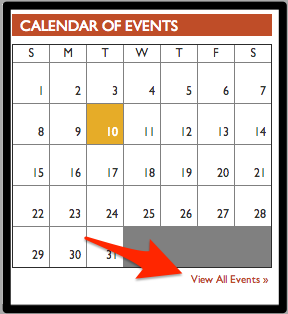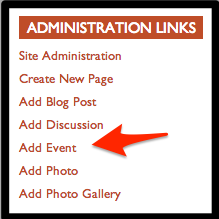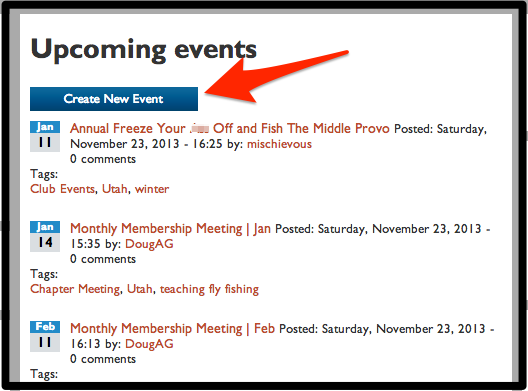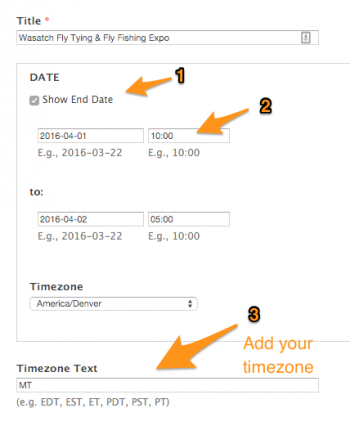Difference between revisions of "Add Event"
| Line 6: | Line 6: | ||
| − | To | + | To '''Create an Event''' for your Chapter Site, first click on the ''Add Event'' link in the Administration Links menu or Create New Event under Upcoming events found in the Calendar of Events page. |
| − | [[File: Events Add.png | Add Event]] | + | [[File: Events Add.png | Add Event]] or [[File: Events Create new.png | Create New Event]] |
| − | Add your event information to the | + | Add your event information to the Title, Image, and Body fields for the event. Also add tags and map the location to help your event to be found. |
| − | # The Show End Date feature which is used to show the end of the event | + | |
| + | The following fields add the specific times to your event: | ||
| + | # The Show End Date feature which is used to show the end of the event. This is optional. | ||
# The time fields which use [http://en.wikipedia.org/wiki/Military_Time military time] instead of am and pm. | # The time fields which use [http://en.wikipedia.org/wiki/Military_Time military time] instead of am and pm. | ||
| − | # The | + | # The Timezone Text field allows you to set the timezone of the event. Please note that the original Timezone field will be removed after 3/30/2016. |
| − | [[File: | + | [[File: Event_fields_Timezone_Text.png|border|350px|Show End Date & Timezone Box]] |
That's it. Take a look on both your Chapter Site and the [http://www.tu.org/connect/events TU.org Events section] to see what your visitors will see. | That's it. Take a look on both your Chapter Site and the [http://www.tu.org/connect/events TU.org Events section] to see what your visitors will see. | ||
Revision as of 08:44, 22 March 2016
We have made some changes to this feature starting on 3/30/2016. The event page is one of the main reasons members will visit your Chapter's website. Adding an event is easy to do. Most visitors will see the Calendar of Events on the home page and will click on View All Events >>
To Create an Event for your Chapter Site, first click on the Add Event link in the Administration Links menu or Create New Event under Upcoming events found in the Calendar of Events page.
Add your event information to the Title, Image, and Body fields for the event. Also add tags and map the location to help your event to be found.
The following fields add the specific times to your event:
- The Show End Date feature which is used to show the end of the event. This is optional.
- The time fields which use military time instead of am and pm.
- The Timezone Text field allows you to set the timezone of the event. Please note that the original Timezone field will be removed after 3/30/2016.
That's it. Take a look on both your Chapter Site and the TU.org Events section to see what your visitors will see.