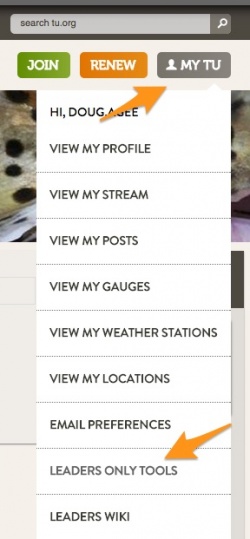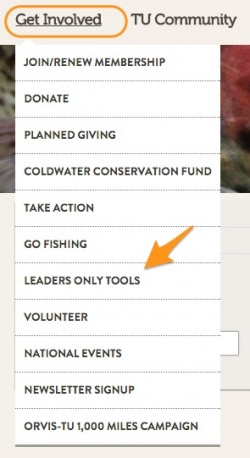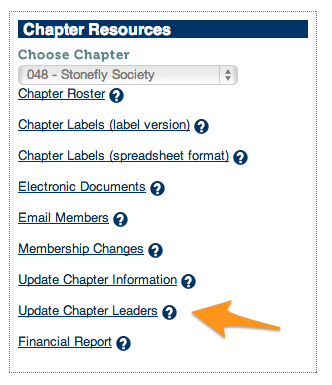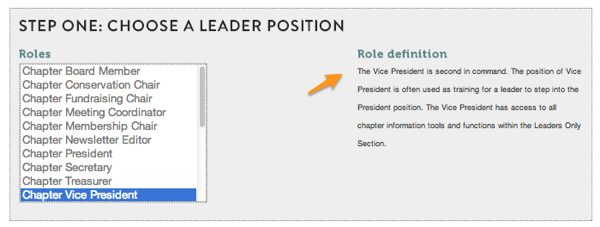Difference between revisions of "Leaders Only Tools"
Jump to navigation
Jump to search
| Line 8: | Line 8: | ||
[[File: LOS_Tools_Access.jpg|250px|link=https://leadersonly.tumembership.org/leaders|TU Leaders Only Section Tools]] | [[File: LOS_Tools_Access.jpg|250px|link=https://leadersonly.tumembership.org/leaders|TU Leaders Only Section Tools]] | ||
| − | == Another access point is through | + | == Another access point is through the Get Involved menu == |
[[File: LOS_tools_access2.jpg|250px|LOS Access through User Account Profile]] | [[File: LOS_tools_access2.jpg|250px|LOS Access through User Account Profile]] | ||
Revision as of 08:35, 11 March 2015
There are two access points for the Leaders Only Tools on the new TU.org site. Be sure to Log In to your User Account before you start.
To update chapter leaders, click on the Update Chapter Leaders link
Then choose which role the new leader will have.
The rest of the procedure is a simple list to grant permission to the new chapter leader. You will search for the member by name or member ID number and then save by choosing Add New Leader.