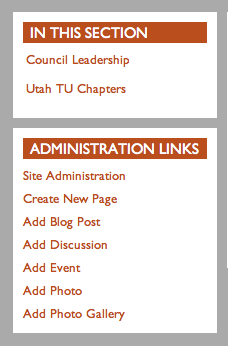Difference between revisions of "Getting Started Guide"
| (9 intermediate revisions by the same user not shown) | |||
| Line 1: | Line 1: | ||
| − | Now that you have visited the [ | + | Now that you have visited the [https://www.tu.org/ TU.org] website and would like to create a Chapter and/or Council site, please take a look at the information below to help guide you through the site building process. These microsites are connected to the TU community and are fully hosted by TU. |
== First Steps == | == First Steps == | ||
| − | + | Thank you for taking on the administration task for your chapter website. To begin, be sure to update your '''Individual User Profile''' using the TU.org website. You will find the Leader Login button in the footer of the TU.org website. Or, simply [https://login.tu.org/user login to your User Account] and complete the profile information. It is important that your user account synchronizes with your membership record. The key to this sync is your email address. You should use the same email address on your user account as you do for your membership record. This is especially true if you are a volunteer leader and need access to the Leaders Only Section - LOS. | |
| − | |||
| − | + | '''New Password''' If you have been a member for several years, you may have an existing user account. To check, try logging in with tu+membership number. For example tu123456789. If you're not sure you have an account, simply check by trying the tool at [https://login.tu.org/user/password Request New Password] | |
| − | |||
| − | ''' | + | '''Unique Email Address''' Each User Account on the new.tu.org requires a unique email address to login and for member identification. Improved security features will no longer allow shared email addresses. Check with your email provider for information on email aliases. A unique Email address is also required for the Leaders Only Section (LOS) on new.tu.org. |
| − | ''' | + | '''New User Account''' If you need help with a user account, please send an email to DAgee@tu.org for assistance. |
| − | |||
| − | + | == TU Chapter Site Examples == | |
| − | |||
| − | |||
| − | |||
| − | |||
| − | |||
| − | |||
| − | |||
| − | |||
| − | |||
| − | |||
| − | |||
| − | |||
| − | |||
| − | |||
| − | |||
| − | |||
| − | |||
| − | |||
| − | |||
| − | |||
| − | |||
| − | |||
| − | |||
| − | |||
| − | == TU Chapter | ||
Trout Unlimited offers a microsite for Chapters and Councils that is a subdomain of the main TU site. This site is fully hosted by TU and is maintained by the Chapter’s volunteer leaders. Here are some examples of Chapter Sites that are using the tool to share their story. | Trout Unlimited offers a microsite for Chapters and Councils that is a subdomain of the main TU site. This site is fully hosted by TU and is maintained by the Chapter’s volunteer leaders. Here are some examples of Chapter Sites that are using the tool to share their story. | ||
| − | * [ | + | * [https://yakima.tu.org Yakima Fly Fishers Chapter] |
| − | * [ | + | * [https://wicouncil.tu.org/ Wisconsin Council] |
| − | * [ | + | * [https://maryland.tu.org Maryland Chapter] |
| − | * [ | + | * [https://bluegrass.tu.org/ Bluegrass Chapter] |
| − | * [ | + | * [https://midmissouri.tu.org MidMissouri Chapter] |
| − | * [ | + | * [https://hokendauqua.tu.org/ Hokendauqua Chapter] |
| − | * [ | + | * [https://ridgeandvalley.tu.org/ Ridge and Valley Chapter] |
| − | * [ | + | * [https://greatsmokymountain.tu.org/ Great Smokey Mountain Chapter] |
| − | + | == Gathering Content for Chapter Sites == | |
| − | |||
When a chapter is ready to move forward with their own TU Chapter or Council site, it's time to gather content. Taking the time to gather content will allow you to start using the tools in your new Chapter Site following your introduction webinar. We have some pages that will help understand the different types of content you can use. | When a chapter is ready to move forward with their own TU Chapter or Council site, it's time to gather content. Taking the time to gather content will allow you to start using the tools in your new Chapter Site following your introduction webinar. We have some pages that will help understand the different types of content you can use. | ||
| Line 66: | Line 37: | ||
* '''[[Commonly Used Terms]]''' in TU Chapter Sites | * '''[[Commonly Used Terms]]''' in TU Chapter Sites | ||
| + | |||
==Chapter Site Admin Roles== | ==Chapter Site Admin Roles== | ||
Latest revision as of 13:15, 5 October 2021
Now that you have visited the TU.org website and would like to create a Chapter and/or Council site, please take a look at the information below to help guide you through the site building process. These microsites are connected to the TU community and are fully hosted by TU.
Contents
First Steps
Thank you for taking on the administration task for your chapter website. To begin, be sure to update your Individual User Profile using the TU.org website. You will find the Leader Login button in the footer of the TU.org website. Or, simply login to your User Account and complete the profile information. It is important that your user account synchronizes with your membership record. The key to this sync is your email address. You should use the same email address on your user account as you do for your membership record. This is especially true if you are a volunteer leader and need access to the Leaders Only Section - LOS.
New Password If you have been a member for several years, you may have an existing user account. To check, try logging in with tu+membership number. For example tu123456789. If you're not sure you have an account, simply check by trying the tool at Request New Password
Unique Email Address Each User Account on the new.tu.org requires a unique email address to login and for member identification. Improved security features will no longer allow shared email addresses. Check with your email provider for information on email aliases. A unique Email address is also required for the Leaders Only Section (LOS) on new.tu.org.
New User Account If you need help with a user account, please send an email to DAgee@tu.org for assistance.
TU Chapter Site Examples
Trout Unlimited offers a microsite for Chapters and Councils that is a subdomain of the main TU site. This site is fully hosted by TU and is maintained by the Chapter’s volunteer leaders. Here are some examples of Chapter Sites that are using the tool to share their story.
- Yakima Fly Fishers Chapter
- Wisconsin Council
- Maryland Chapter
- Bluegrass Chapter
- MidMissouri Chapter
- Hokendauqua Chapter
- Ridge and Valley Chapter
- Great Smokey Mountain Chapter
Gathering Content for Chapter Sites
When a chapter is ready to move forward with their own TU Chapter or Council site, it's time to gather content. Taking the time to gather content will allow you to start using the tools in your new Chapter Site following your introduction webinar. We have some pages that will help understand the different types of content you can use.
- Getting Started Checklist to help prepare for your new Chapter/Council Site
- The Adding Content page shows how to add your content
- Commonly Used Terms in TU Chapter Sites
Chapter Site Admin Roles
Each Chapter Site is managed by volunteer leaders that have the role of Site Admin or Site Content Editor.
The Chapter Site Admin can change the appearance of the Chapter Site and edit the home page slides. They can also add content like post blogs, events, photos, discussions, and so forth. This is the Site Administration link in the Administration Links box.
The Chapter Site Editor can add content like post blogs, events, photos, and discussions. However, the Chapter Site Editor cannot change the site appearance and homepage slides. The Chapter Site Editor does not have access to the Site Administration link.
Each chapter and have as many or as few managers for their Chapter Site. And remember, a Chapter Site manager can choose to broadcast news and updates from the Chapter Site to the Group Page on tu.org, and to any other group that the manager joins. For example, you can post a blog in your chapter site and then share this content with all the chapters and the state council group page on TU.org. This content will flow to the main TU site to show all the good your chapter is doing while it helps the other chapters by providing content on their group page.
When you have decided on the members that will hold these roles, contact Doug Agee at dagee@tu.org with the User Profile name of each member. The user's TU.org profile will be edited to include the assigned role by a National Web Team member.
Chapter Site Tools Webinar
Once your Chapter has appointed the Chapter Site managers and gathered the getting started content, it’s time to contact Doug Agee at dagee@tu.org and let him know that you are ready for your new Chapter Site orientation and training Webinar. The webinar provides the Chapter Site managers an orientation with user tips and information on adding content. These seminars generally about 90 minutes. Please feel free to request a time that works for you.
| Day | Pacific | Mountain | Central | Eastern |
| Tuesday | 3 PM | 4 PM | 5 PM | 6 PM |
| Wednesday | 8 AM | 9 AM | 10 AM | 11 AM |
| Thursday | 8 AM | 9 AM | 10 AM | 11 AM |
The webinars are conducted with the Zoom Meeting application. We will send you a meeting invitation with meeting information.
Adding Content Preview
Once you have set up a time for the Chapter Site Tools Webinar, you should take a look at the Adding Content page.